IRC Game Addons
6 files
-
DeluXe-RPGenerator 1.7.0
Basically its like a table top RPG for mIRC. It also has a feature so that you can download addons (addons still in production as of 7/03/2010) to customize your RPGenerator to suit the needs of your RPG character. Right now its current motive is to promote my RPG DarkCastle RPG ( http://darkcastle.darkbb.com ) and to bring a new level of RPG to IRC. Please enjoy. Addons will be available soon! Also PLEASE read the ReadMe file! It contains loading instructions that MUST be followed for proper installation of the RPGenerator.
Also, requires two players! If you'd like to play me I can be found in my RPG (link above.)
NOTE: Please do not hack, edit, or mod this game. If you mod it I will remove it.
1 download
(0 reviews)0 comments
Updated
-
mIRC Sudoku
Installation:
1. Unzip folder.
2. Copy Sudoku folder to your mIRC directory.
3. Then either go to remotes and load the Sudoku.ini file from the Sudoku folder.
or
Type: /load -rs suduko\sudoku.ini
4. Click yes on the command box thats opens, to initiate load commands.
Installation complete...
------------------------------------------------------------------------------------
Game Play:
The script file contains popups for the game, which are accessible on the menubar,
status window and channel window. Alternatively the game window can be opened by
typing the command /sudoku.
1. Press new game.
2. Select a difficulty level.
or
Download a game from www.websudoku.com
3. Click on start.
4. Click on grid locations and type a number.
Numbers can only be input in locations where the grid shows a red square.
You can choose to use pencil function when unsure about a number.
REMEMBER THAT IN ORDER TO COMPLETE AND CHECK THE GAME, ALL VALUES MUST BE
ENTERED WITH PEN TOOL.
5. Click on check, to start the checking process.
Enjoy the game...
------------------------------------------------------------------------------------
Known Bugs:
1. In the checking process, a while loop kills when a number is not located.
Already working on a fix for this, it shouldn't make much difference to game
play, or your IRC experience, as WhileFix.dl has been implemented.
Until this is fixed, if the checking process stops type ctrl + break.
2. The game downloading time may vary, or give socket/aline errors. I'm still
trying to improve the html parsing process, its giving me problems as the
values needed are stored as READONLY VALUE="*" attributes in <INPUT> tags.
------------------------------------------------------------------------------------
Future Additions:
1. A facility to store game winning times, and create a personal records window.
------------------------------------------------------------------------------------
eof - Best viewed with; Courier New - 10
1 download
(0 reviews)0 comments
Submitted
-
MasterMind
MasterMind is an ageless game of logic and deduction where your code-craking skills are put to the test. Try to guess (or break) your opponents colour code before you run out guessing rows.
There are 6 colours, Red, Blue, Purple, Yellow, Green and Purple. An opponent creates a 4 colour code from these (using any or all of the colours) and starting on Row 1 you use the clues given by the opponent in trying to conclude what his code was.
Sounds easy? It can be if you know how to read the clues and turn them into answers. The only clues that are given are shown through the use of black and white pegs. A black peg means you guessed the colour correctly and in the right spot! And a white peg means that you guessed the colour correctly in that row, but not in the right spot. What makes it even more difficult is that the opponent won't tell you what peg represents what colour in the row, you have to work that out yourself 🙂
MasterMind for mIRC was first developed in early 2003 but was put off until over a year later. Now it's complete with the release of the Single Player portion of the game. The rules are exactly the same as in the regular boardgame except now you can choose how many rows you wish to play, from hard to a custom amount of lines; and the computer randomly picks a selection of colours for you to guess everytime.
0 downloads
(0 reviews)0 comments
Submitted
-
Loafs 8Ball
To install:
Put all the files in the main mIRC directory.
After all the files are in the same directory as the mIRC.exe file type
the following in any channel window.
/load -rs 8-ball.mrc
Once loaded you will be asked to Input your username just enter it in and
your good to go.
---------------------------------------------------------------------------
=============
Using 8ball
=============
/8b: is the only command that you will need to type in for 8ball, what it
does is it allows you to use 8ball, which you normally wouldn't be
able to. Syntax: /8b questionhere afterwards it functions like it
normally would and answers you're question randomly.
!8ball: The main function of this script, it is quite simple really, you
just type !8ball questionhere and the script will pick it up. Keep in
mind that only other users can use this, for you to do it yourself
you must use the /8b command, but it still looks exactly the same
to everyone else like nothing changed.
!add8ball: This is a command for other users to add their own custom
replies, if someone with the name Zamfir typed !add8ball NOO!! a
new response would be added to the list of responses.
NOO!! (Added by: Zamfir)
=============
Set-Up
=============
The main controls for this 8ball script are in your channel pop-ups, just
right click in any channel window and you will see 8 ball at the bottom of
your pop-ups menu. When you click on this it opens up a dialogue with a few
nifty functions.
On/Off: The first of the functions on the list, this should already be
checked, if you uncheck it, it will disable the 8ball reply.
Allow Custom Response: This one is off bye default and it is up to you if
you want it to be used, the way this works is it allows other users
to add their own 8ball responses to your script by the meens of the
add8ball command. Syntax: add8ball replyhere. if responses are
added in this manner there will be a tag at the end of the response
stating who added it.
Auto/Manual:
Auto Respond: This is the normal setting for how 8ball's are supposed to
operate, a user sais a question and a random answer is picked.
Manual Response: This is were it gets interesting, what i've done here is
set it up so you can stop it from auto responding and choose
a yes or no answer yourself. When someone tries to use the
8ball command with manual response set, a dialogue opens up
with two buttons, Yes and No. Be wary when you click the yes
or no it does not close the box, instead it stays open for
even quicker responses when people are using it. Just x out
when you are done. The yes and no answers are controlled by
the two files 8ballY.txt and 8ballN.txt. If you want more
answers to work for manual response you can add to those
files, just add a new line for every answer.
Unload: Pretty self explanatory.. when you click on this a dialog opens
up confirming whether or not you want to unload the script. When
you do, all variables are unset and the script removed from mIRC.
All Responses: This is just a nifty little list were you can see all the
responses for 8ball, if you add new responses to the list's
they will show up no problem, and a bar to scroll down will
appear.
Extra's: This button open's up a new dialog with a few extra features inside.
Change Main Username: this basically sets a new name to be used with the
script, if your current nickname does not match
whats entered here the script will not auto reply.
Change Color Output: This changes the look of the 8ball responses\notifications.
Echo Colors -> Active: This echo's a test response in your active window to see
what it looks like.
Manage Response List: From inside this dialog you can add\delete\edit the auto
response's. To delete a response just double click it in
the list. Note: beside each response in this list is a
number followed by a :, these are not part of the responses
they are just showing what number response it is.
Add New Response: Shouldn't be to hard to guess what this does, when
clicked an input window open's up. Just enter in a new
8ball auto response, Ex: Hell YEA!!. When you click ok
and return to the dialog the list will be updated.
Edit Response: This button will only work if a response is selected in the list
once clicked a small dialog will open up with the response inside
and edit box, modify it the way you see fit and click ok to save
the modification. If you mess up the reply and you want it back to
how it was before clicking cancel will restore it.
Response Method:
Respond via Channel: When this is selected all responses either from auto or manual
will be sent to the channel the user used the command from.
Respond via Query: If this option is selected, a user can still use the !8ball
command from a channel but the response will instead be sent to
them in the form of a private query.
Respond via Notice: Last of the responses is a notice response, when this is selected
a user can still use !8ball in a channel, but instead of sending it
to a channel or a private query, it sends a private message to them.
Loafs 8Ball
0 downloads
(0 reviews)0 comments
Submitted
-
LudicrousBot v1.0
A very complexed bot
Important to read the installation files and etc
LB-Readme.rtf
1 download
(0 reviews)0 comments
Submitted
-
MTrivia Control
By chain
This addon monitors your trivia bot activity, and if the trivia stops, the addon will start again. The addon is only for romanian trivia MTriviaPro.
8 downloads
(0 reviews)0 comments
Submitted
-
Download Statistics