IRC Tool Addons
5 files
-
mTracker v0.2 BitTorrent Tracker
DEPENDENCIES
mIRC v6.34. Consider yourself lucky if it works with any other version.
INSTALLATION
1. Extract the script files wherever you want.
2. Open mIRC.
3. Type in Status: /load -rs x:\path\to\tracker.mrc
4. If asked, click Yes to allow initialization commands.
UPGRADING
1. Close mIRC. This will make mTorrent save all its important data.
2. Backup your trackerinfo.dat
3. Extract the new mTracker files, overwriting the existing ones.
4. Put your old trackerinfo.dat file back.
5. Start mIRC. You've upgraded.
USAGE
Start and stop the tracker from the menubar popup menu or with the
/starttracker and /stoptracker commands. The announce URL is displayed
when the tracker starts. Use it when creating your torrent files.
The web interface displays the hashes(torrents) and peers that the
tracker is tracking. This is strictly a statistics page; you can't
control the tracker from it. Open it from the menubar popup menu.
Full list of commands:
/starttracker - Starts the tracker
/stoptracker - Stops the tracker
/trackerport tracker 6969 - Changes tracker port to 6969
/trackerport httpd 6970 - Changes web interface port to 6970
/trackerhost domain.com - Sets the tracker's hostname
/trackerhost -unset - Unsets the current hostname
/trackerwebadmin user X - Sets webadmin username to X
/trackerwebadmin pass X - Sets webadmin password to X
/trackerdebug - Toggles debugging
/wimiplookup - Gets your WAN IP from whatismyip.com
/trackerunload - Uninstalls the tracker
UNINSTALLATION
(A) Use the menubar popup menu and choose Uninstall.
or
(B) Type in Status: /trackerunload
FAQ
Q. I don't have a static IP address so the announce URL's in my
torrents stop working every time it changes. What do I do?
A. What you want is a hostname to put in the tracker URL so that you
can redirect that hostname to your new IP address as it changes.
DynDNS (http://www.dyndns.com/services/dns/dyndns/) offers this
service for free. Once you've created your hostname, type in
/trackerhost yourdns.dyndns.org in Status and a new announce URL
for you to use will be displayed.
Q. What are these trackerdebug files in the script folder?
A. They contain debugging data that's useful to me should something
break. Without them it's hard to determine what caused the error.
Having this data available would be very helpful in case you ever
want to report a bug, but if they bother you the debugging can be
turned off with the /trackerdebug command. A good middle-ground
may be to simply delete the debug files every so often to keep
them from taking too much space.
Q. What is the trackerwww.log file in the script folder?
A. This is a log of the requests sent to the web server. The script
considers this debugging data, so you can turn it off using the
/trackerdebug command.
Q. Hashes I don't know about keep showing up in the web interface.
What are these and why are they there?
A. Some BitTorrent clients will try to ask multiple known trackers
for peers in an effort to locate as many peers as possible. This
isn't limited to the trackers entered in the .torrent file they
have running at the time. It is also very possible for the users
themselves to manually add your tracker in their torrent client
in the hope of finding more peers through it. It could, of course,
also be as simple as someone else using your tracker for their
torrents without asking for your permission first.
Q. How do I prevent others from using my tracker in their torrents?
A. You don't. There's no passkey or other authorization feature built
into mTracker. Maybe in a future version, eh?
Q. Can I modify mTracker as I see fit and make my own version
available for others to download and use?
A. I reserve no rights for this script; it is in the public domain.
If you want to change it, build on it, release your own version
of it or whatever, by all means go right ahead. In fact, if you
think you've made good improvements on it, I'd be interested in
seeing what you did myself. I only ask that you not call your
version "mTracker" as to avoid confusion.
3 downloads
(0 reviews)0 comments
Submitted
-
3-Phase Button for dialogs - contr0l
Example of how to make a 3-phase button from an icon control on a dialog.
Usage: /3-phase
------------------------------
FootNotes:
(Status Variable States)
-- outbut¹ : this is the state when the mouse is outside of your button area; -- inbut² : this is the state when the mouse is inside of your button area; -- clicked³ : this is the state when the button has been clicked
-- none : this is the default state the status variable is set to on init
1 download
(0 reviews)0 comments
Updated
-
dircproxy
By chain
dircproxy is an IRC proxy server ("bouncer") designed for people who use IRC from lots of different workstations or clients, but wish to remain connected and see what they missed while they were away. You connect to IRC through dircproxy, and it keeps you connected to the server, even after you detach your client from it. While you're detached, …
0 downloads
(0 reviews)0 comments
Submitted
-
IRC Server Program: IRCPlus 2000
By chain
Using this program, you can run your own IRC server at home (Off-line/On-line). You can connect to it just like you'd connect to any other IRC server. With this IRC server program you can create and set up your complete IRC networks similar to DALnet, IRCNet or Undernet.
Introduction
IRCplus 2000 is an IRC (Internet Relay-Chat) server that allows IRC clients to connect to your computer as an IRC based chat server.
This is a free IRC Server which limits you to ten connections. It doesn't require registration and works "straight out of the box". The new version is packed full of many new features such as the ability to change server messages, a news flash broadcasting system, built-in log viewer, new built-in (Channel, Nickname, and Memo) Services and Client Connection Classes.
Running IRCPlus 2000
After installing the files with the Setup program go to Start > All Programs > IRCPlus 2000 and select IRCPlus aplication to run the program.
And for the first time, the Initial Configuration Window will appear. On this screen you can set up the Server Name, Description and Default Administrator account. You could change these to whatever you want. If you are running Windows NT 4.0 (SERVER) You have the option to install IRCplus as an NT Service. This will allow you to Start, Stop the server from any permitted workstation on your Local Area NetWork, and the Administrator does not have to be logged on to the server to start the Server. If you select this, then you will need to start the service from the Services Applet in the Control Panel.
Once you have completed the Initial Configuration IRCplus will load as an icon in your system tray. (Note: Windows NT users who have installed it as a service must start it from the Services Applet in the Control Panel, Service Name = IRCplus).
Now that you have setup your IRC Server, you want to log on and check out what it does. Lots of people have tried connecting to their server using the "Server Name". This will not work, the server name is only for you to see, But, if your server name and domain name are the same and are on the IRC Server then you can of course connect to it. If you do not have a domain name then you will have to use your IP address.
Once you have your IP address simply open any IRC client such as "mIRC, Pirch, MS-Chat, VIRC", or any other, and type /server your.IP.address and then you will be connected to the server.
Tips/Info: In the simple way, when you set up the Initial Configuration without any Internet connections you can just use your localhost Ip address (127.0.01 is set by default) as your IRC server. So, the server your should use is by using /server 127.0.0.1 command in the editbox of your IRC client.
4 downloads
(0 reviews)0 comments
Submitted
-
Karma Worm remover
By chain
mIRC addon that can scan pc directories to remove the Karma Worm. Even if this addon is old, you can still learn from it.
1 download
(0 reviews)0 comments
Submitted
-
Download Statistics

.thumb.png.85c3cd51491fd30a2d1fa607aed12b28.png)