About This File
Installing
Copy mIRCTileHoriz.dll from the zip into your mIRC directory.
The mIRC directory is usually C:\Program Files\mIRC or C:\Program Files (x86)\mIRC depending on your version of Windows.
Within mIRC, select Tools -> Script Editor and, on the Remote tab, add a line like this:
on *:start:/dll "C:\Program Files\mIRC\mIRCTileHoriz.dll" InstallHook
(Of course, modify the path so it's correct for where you put the DLL. On 64-bit Windows you'll probably need to add (x86) in there.)
You can also add a list of window-title prefixes (usually channel names), each sparated by a / character, to force those windows to be kept in a specific order:
on *:start:/dll "C:\Program Files\mIRC\mIRCTileHoriz.dll" InstallHook /#Example1 [/#Example2 [/
If you want a window to be left along entirely, put **ignore** before its prefix.
This will ensure that the #Example1 and #Example2 windows always come first while leaving the Status window alone completely (so it can overlap the other windows when visible):
on *:start:/dll "C:\Program Files\mIRC\mIRCTileHoriz.dll" InstallHook /#Example1 [/#Example2 [/**ignore**Status: /
That will ensure mIRC uses the plugin the next time it starts. To make mIRC load the plugin now, without having to restart it, paste the same thing as above into the status window, but only the part from /dll onwards (i.e. without the on *:start: at the beginning).
If you want to experiment with the list of channels, you can re-run the command as many times as you want. Each time will update the existing plugin's configuration, rather than loading the plugin an additional time.
Uninstalling
Remove the line you added to the Remote script, the same way that you added it.
If you want to make mIRC release the plugin without exiting the program, run this via the status window:
/dll -u "C:\Program Files\mIRC\mIRCTileHoriz.dll"
(As before, modify the path so it's correct for where you put the DLL.)
Delete mIRCTileHoriz.dll from your mIRC folder.
Screenshot
Not very exciting. 🙂
(I've also turned off the menu and toolbar, since I almost never use either of them. That's unrelated to the plugin.)


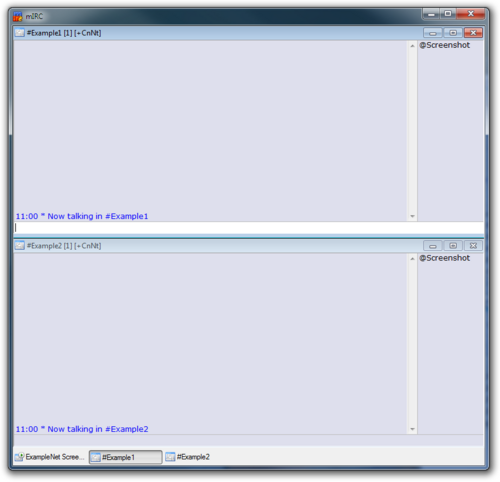
Recommended Comments
There are no comments to display.
Join the conversation
You can post now and register later. If you have an account, sign in now to post with your account.