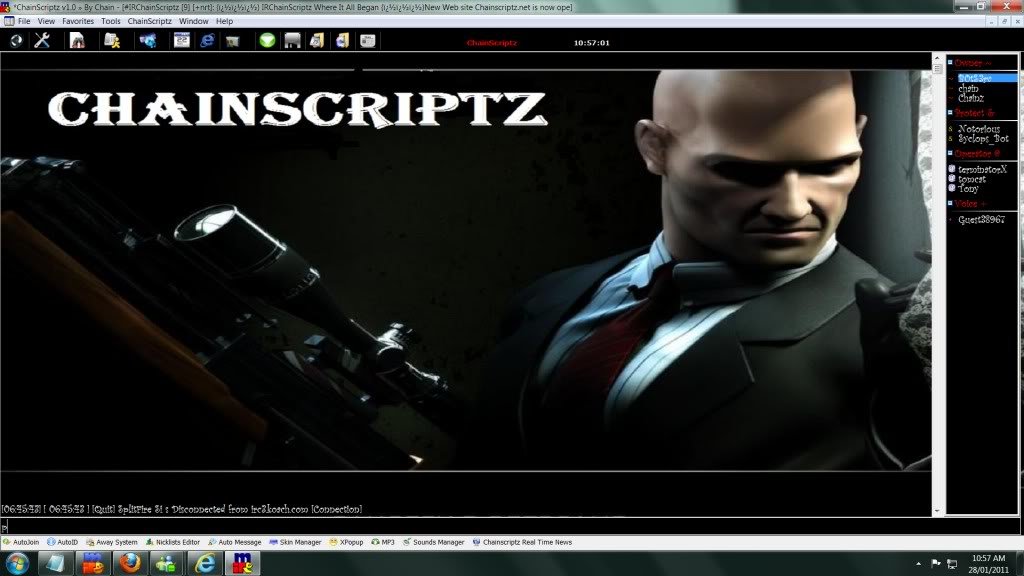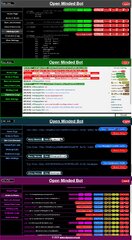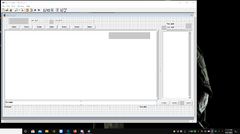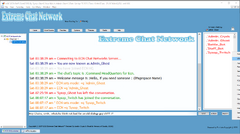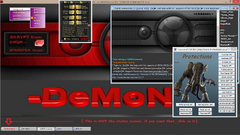-
Posts
580 -
Joined
-
Last visited
-
Days Won
7
Content Type
Profiles
Forums
Downloads
Gallery
Events
Articles
Everything posted by coders-irc_Bot
-
Version 1.0.0
2 downloads
JS4mIRC is the minimalist's interpreter language binding. It gives the scripter the ability to load Javascript code as well as embed it directly into mIRC script files. It uses the same JavaScript engine used by Firefox, written in C, and is not only fast but very lightweight-- the entire JS4mIRC interpreter and binding package is less than 1MB. The language may not be fully loaded like Python, Ruby or Tcl, but it's great for fast XML or text processing. This makes it great when you want the speed boost of a bytecode compiled language without the extra memory footprint of a full standard library or installed dependencies. -
-
-
Version 1.0.0
0 downloads
Color Selector is a text color editor for mIRC. You can use the RGB editor to edit the colors the way you want, or select a color from the quick color picker located to the right of the dialog. You can also use this when making addons to easily pick the color you desire, and quickly clipboard its RGB value to paste into your addon. -
-
Version 1.0.0
0 downloads
What is No Instant Crash? Instant crash is basically a DLL that prevents mIRC from crashing instantly. How is this done? When mIRC first loads the DLL, we inject our exception filter at the top level thread, which of course replaces mIRC's exception filter as well. When a crash is triggered our exception filter is triggered, and thus we now have full control of mIRC's message UI. And so we run it like mIRC would. Usage: 1) Place the DLL(s) in your $mIRCdir 2) load -rs NoInstaCrash.mrc That's all there is to it. You are free to grab the contents of the .mrc script and put them in your own script, or modify them. There are two DLLs. NoInstantCrash.dll, and CrashMe.dll. CrashMe.dll is a DLL that crashes mIRC when you load it, so it's provided as a means to test NoInstantCrash. -
Version 1.0.0
1 download
This DLL will cancel mIRC's CTCP Version reply, so the scripter can replace it with is or her own. It does not use sockets, so it will work with SSL and Non-SSL connections. The DLL does not need to be loaded 24/7, it only needs to be called on start and it will be unloaded afterwards. -
-
Version 1.1.0
0 downloads
This is much faster and more efficient than using mIRC sockets. Use: * Extract the zip file to your mircdir ( //echo -a $mircdir ) * Type /load -rs GetWebFile.mrc * Try one of the examples * /getmycarddeck (Will download card images) * /getmyjokes (Will echo a Joke) Example Scripts: Example 1 Demonstrates how you can quickly download all the pictures needed for a script by downloading the images for a deck of cards. Example 2 Demonstrates how you can use this dll instead of sockets to copy a web page to a file and parse the information. Syntax $GetWebFile(http://full/path/to/filefilename.ext,Xestinationdirectoryincludingfilename.ext) ;**Note** that this dll will not create the destination directory for you. ;If the directory doesn't exist the transfer will fail! alias GetWebFile { if ($dll($GWFLocation,GetWebFile,$1 $2)) return 1 else return 0 } ;Syntax $GetWebHeader( http://full/path/to/filefilename.ext,Xestinationdirectoryincludingfilename.ext) alias GetWebHeader { if ($dll($GWFLocation,GetWebHeader,$1 $2)) return 1 else return 0 } ;* ;Edit this alias to reflect the location of GetWebFile.dll alias GWFLocation return $qt($+($mircdir,GetWebFile.dll)) -
Version 1.2.0
0 downloads
It's a known fact that the way mIRC handles spaces in scripts is not exactly perfect; double consecutive spaces get lost when calling commands and tokenizing text strings. This has its good sides, but definitely also its bad sides: in order to echo a string with multiple consecutive spaces, one has to use chr(160) as fake space (which is not in all fonts), or use for example pairs of bold characters - did you know that if you put bold characters between the spaces, mIRC has to print the spaces to the screen one by one? I won't even get into the amount of ugliness you have to use in order to send commands to the server without loss of spaces, or get the unmodified text from an editbox in "on INPUT" events. This DLL offers a somewhat neater solution to these problems. It allows you to echo text to the screen, send commands to the IRC server and DCC Chat windows, and get the original text in "on INPUT" events - all while preserving double consecutive spaces. It could be used by people who want to give mIRC their own look (think theme scripts!) or simply align text properly. Along with mIRC's own $rawmsg identifier and regex support, this DLL should allow you to do pretty much everything related to text input and output with a script, without the disadvantage of losing spaces just because you're using a script. -
-
-
-
Version DCX V2.0 Optimal UTF dll Build 1
0 downloads
Latest dcx dev build 18 [general] added check for directx sdk version when compiling with directx enabled. added /xdid -z [NAME] [ID] command that updates the horizontal scrollbar should only be called after all items are added & isn't needed after a call to /xdid -A [webctrl] fixed some bugs around the use of TCHAR strings instead of BSTR ones. (no more RPC exceptions) changed the object destructor to call WebBrowser2->Quit() before Release() added $xdid().statusbar which returns $true if the statusbar is enabled or $false otherwise. added $xdid().statustext which gets the statusbars contents. added /xdid -m [DNAME] [ID] [+FLAGS] [+MASK] (URL) this does the same as /xdid -n but allows setting some flags too. [+FLAGS] can be any combination of h - Disable adding url to history r - Disables reading url from cache. w - Disables adding this url to cache. a - Enabled Auto Search when url fails. e - Forces url to be opened in the Restricted Zone. m - Enabled Popup Manager. u - Disabled downloads. x - Enable ActiveX Installing (You will still be prompted for allow/disallow) b - toggle address bar on/off f - toggle fullscreen on/off s - toggle statusbar on/off [+MASK] is used to set the flags on or off /xdid -m dialog +bf +b will turn the address bar on, & disable fullscreen. (URL) is optional, if not supplied then you can use the command to just set flags. [listview] changed /xdid -Z to work on any view not just report (needs testing) For use with mIRC v7 + Help file located @ http://dcx.tg007.net -
-
Version 1.0.0
0 downloads
mSLDev is a free, state-of-the-art, integrated development environment for mSL specifically designed for mSL scripters. mSLDev was designed from the ground up to provide mSL scripters all the utilities they need to efficiently build error-free and well-designed code. mSLDev comes with powerful features like real-time syntax checking and error detection, syntax highlighting, auto-complete, GUI designer, and much more. Core Features Live Syncing Syntax Coloring Auto-Complete & Calltips Real-Time Error Detection Code folding -
-
-
Version 1.0.0
0 downloads
this is just some mirc dlls with the aliases already coded to them making this easier on coders for all networks who don't want to take the time to manually code each aliases so nothing over fantastic this time but every little helps i hope you enjoy this and i hope it helps you -
Version 1.0-fina
0 downloads
This passport updater is the final MSN Chat passport updater to be released. It still works as expected, and is much quicker than it used to be It CAN grab PassportTicket and PassportProfile (although Windows Live ID no longer contains a PassportProfile). It can't grab your MSNRegCookie, SubscriberInfo, or UserRole as the relevant servers are no longer available. Please note: the PassportTicket and PassportProfile will only work at chat.msn.com! IRC7 has full GateKeeperPassport support, but requires a different set of tickets, due to the way that Windows Live ID now works. Good luck ~JD