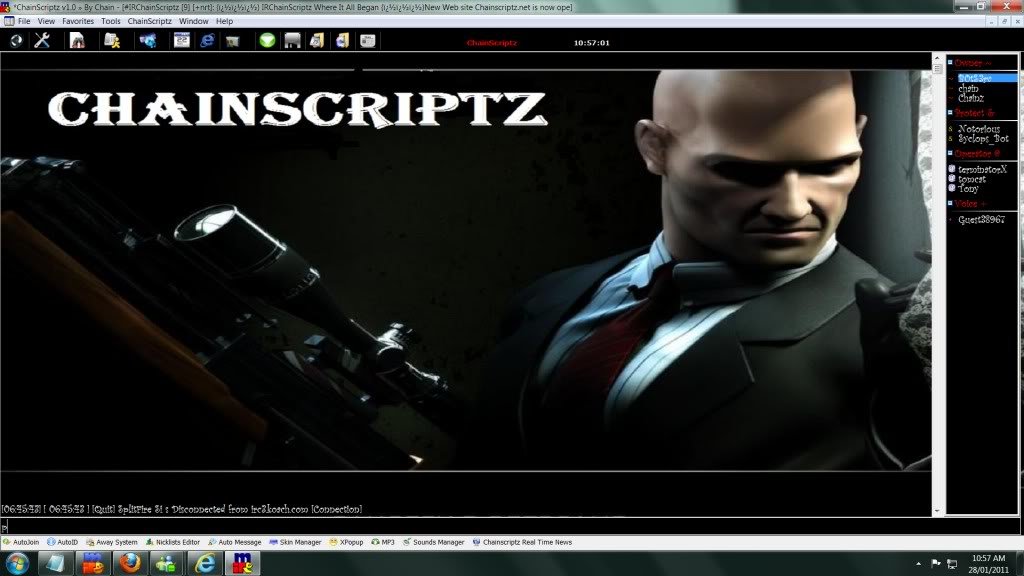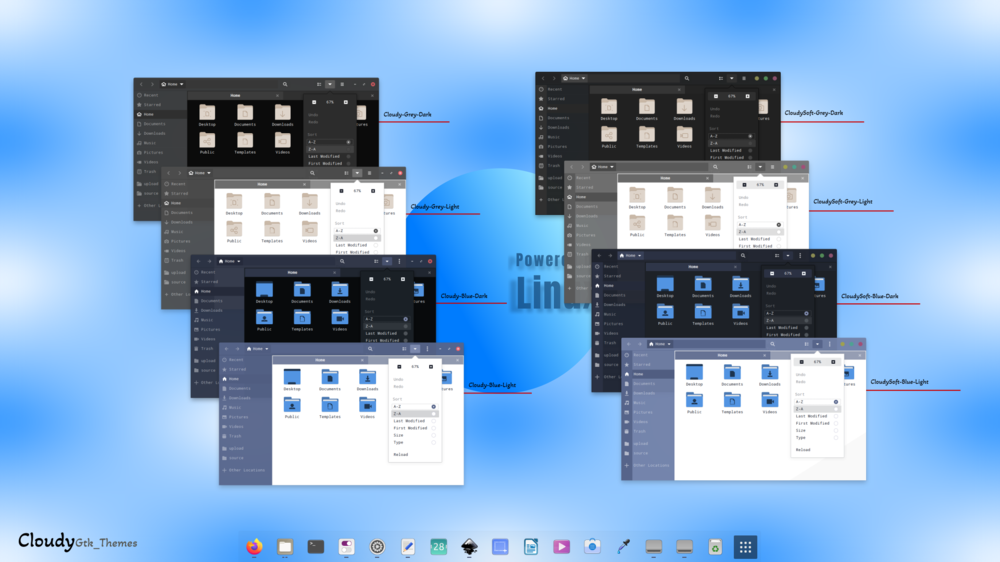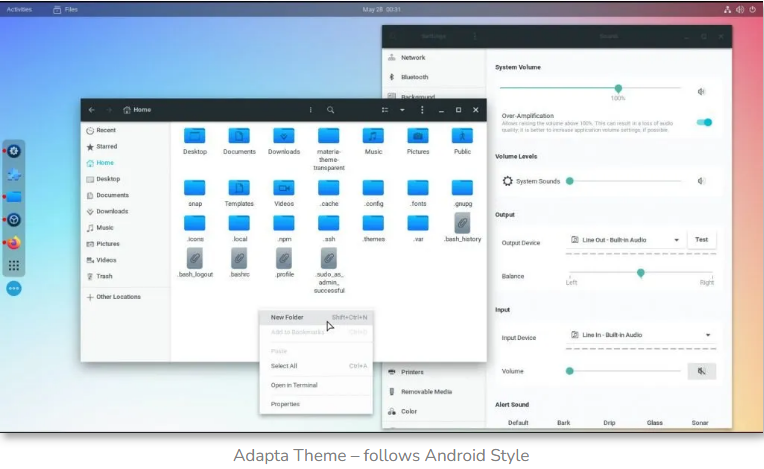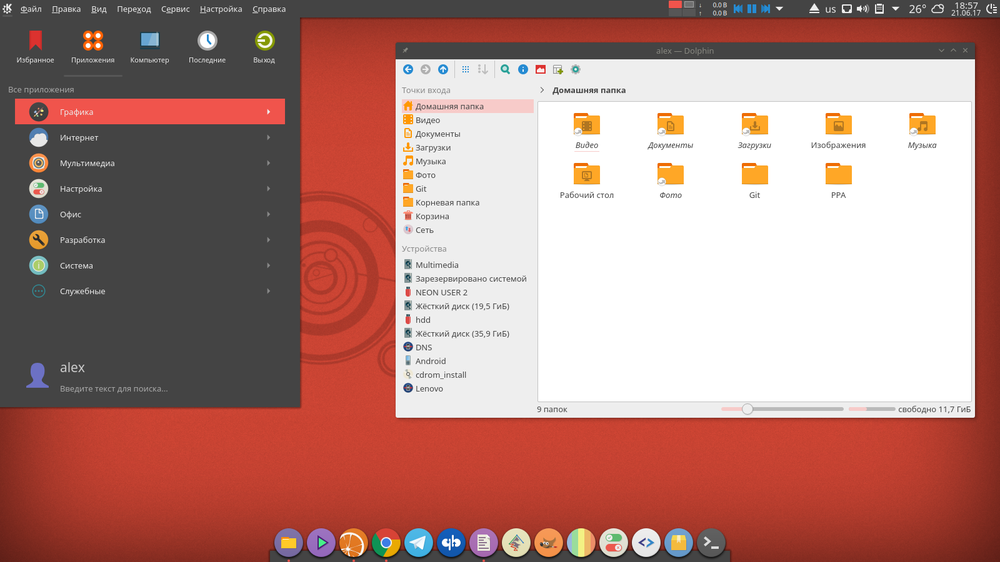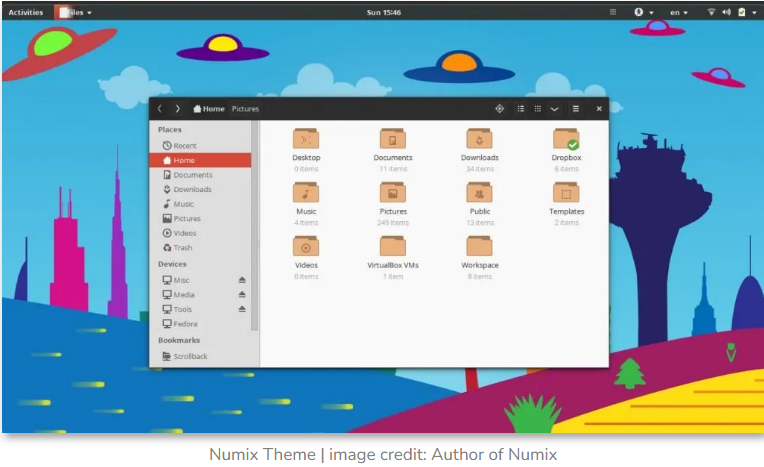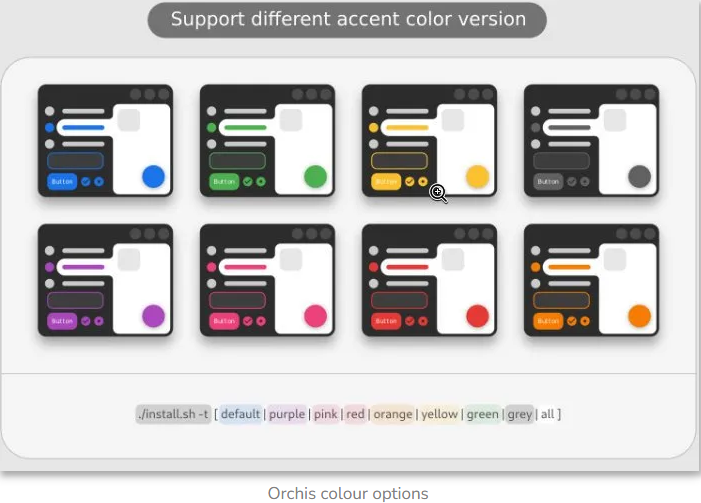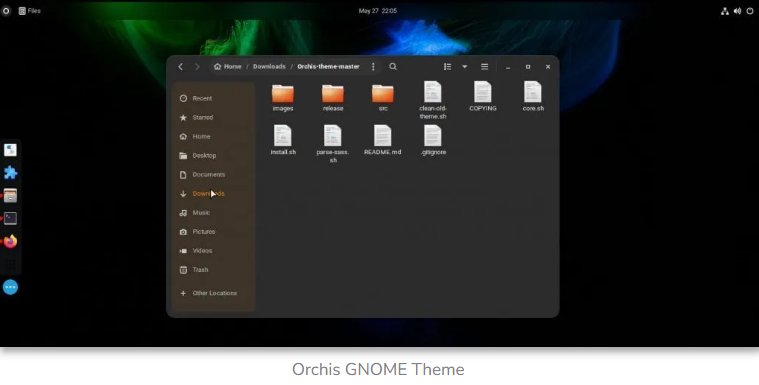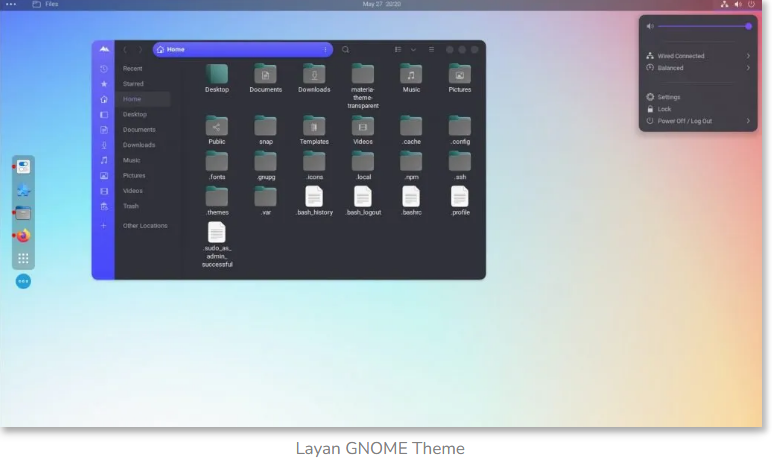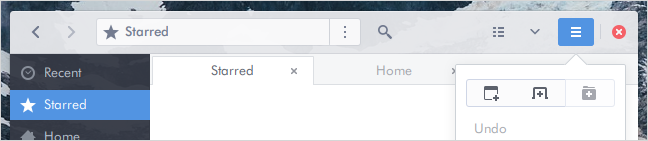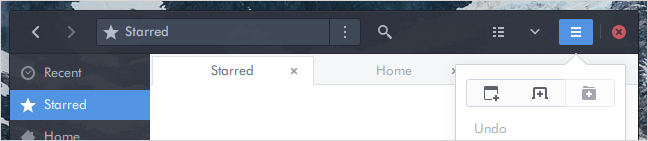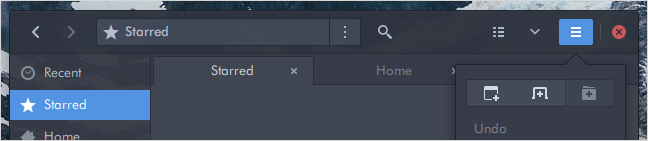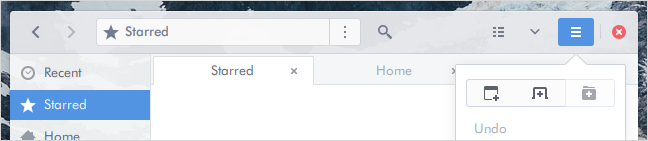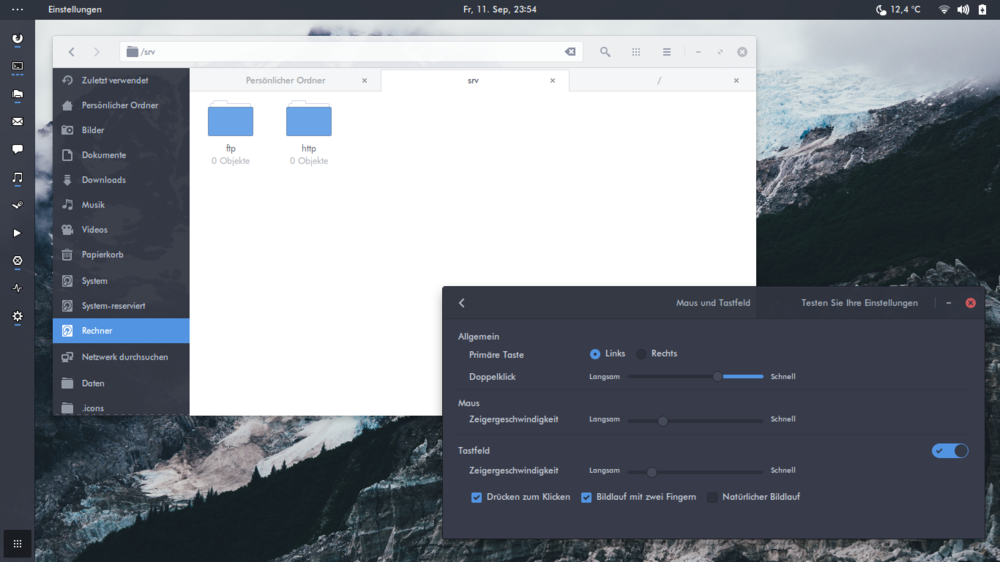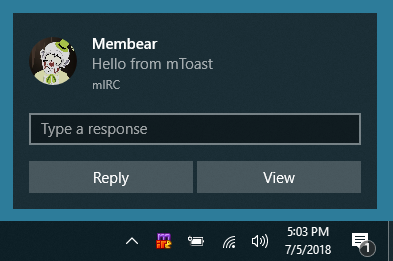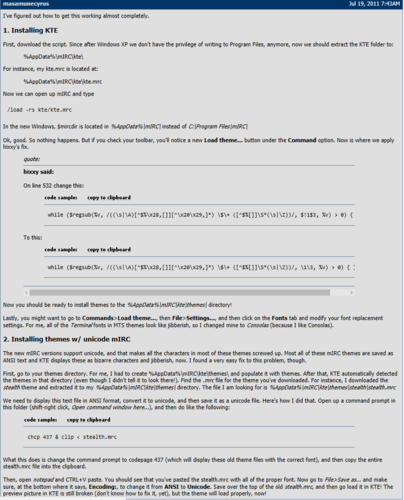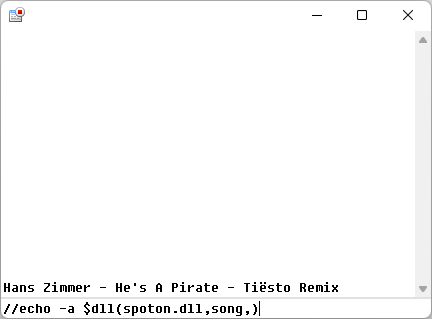-
Posts
441 -
Joined
-
Last visited
-
Days Won
7
Content Type
Profiles
Forums
Downloads
Gallery
Events
Articles
Everything posted by coders-irc_Bot
-
Version 1.0.0
0 downloads
Getting started How to install This script requires mIRC v6.03 or newer. The newest version of mIRC is available here. If you put aamp.mrc in the same directory as mIRC.exe, then type the following in mIRC: /load -rs aamp.mrc If the file is in another directory, then type: /load -rs "C:\path\to\aamp.mrc" If you install mp3stuff also, there will be an option in the argh-amp popup to integrate with mp3stuff (unloading stuffamp is recommended). The "/aamp" command To start the player, type /aamp If you want to pick a skin in your .skn file, use /aamp <number> To load the default skin, use /aamp 0 To load a skin that someone wants to share with you, use /aamp <skin definition> Playlist controls Most of the playlist controls can be found in the popup menu. Right-click in the player window and click the playlist submenu. To change the order of files in the playlist, select the files and drag the mouse to where you want them. To select multiple files with the mouse, hold SHIFT while clicking. To toggle the selection of a single entry, hold CTRL and click on the song. To select all files press CTRL+A. To remove files, select them and press the DELETE key. -
Version 1.0.0
1 download
Example of how to make a 3-phase button from an icon control on a dialog. Usage: /3-phase ------------------------------ FootNotes: (Status Variable States) -- outbut¹ : this is the state when the mouse is outside of your button area; -- inbut² : this is the state when the mouse is inside of your button area; -- clicked³ : this is the state when the button has been clicked -- none : this is the default state the status variable is set to on init -
-
One of the more popular additions to a script is a theme system. By theme system, I mean, modifying the default output of mIRC for events such as on join, on quit, etc. Adding such a feature to your script will allow it to appeal to a wider audience (and could also be helpful for you personal script, if you get tired of the same old output). This tutorial assumes a pretty good understanding of scripting, and will hopefully show you some new techniques on creating a theme system. Tutorial - Making a Theme System.pdf
-
In this tutorial I am gonna tell you how to use batch files to send items to your FTP server instead of sockets. 1. First of all, you need to have a web FTP server, which is not hard to find. 2. Second, you must create the batch file, best place is in C:\mIRC or wherever your base mIRC directory is. In this batch file, you need to have 3 lines, create a text file and open it and add these lines: Tutorial - Using FTP through mIRC without sockets_.pdf
-
This tutorial will explain how DCC (Direct Client Connection) works, and explain how to troubleshoot DCC problems in mIRC. The information within is relevant to all IRC clients, however the methods and commands given are mIRC-specific; if you want to apply them to another client you will have to find the analog of these commands and settings on your own. First off, the “inner workings” of DCC, such as they are. Tutorial - DCC Protocol and Troubleshooting.pdf
-
Cloudy provides a comfortable and smooth look. It is based on the Arc theme featured in this list. In addition, it follows the material design approach that offers a unique feel of “cloudy sky”. Moreover, the Cloudy theme offers grey and blue flavour with light/dark variants. If you love the colour sky blue and want a material design theme, then choose this one. Cloudy-master.zip
-
Adapta is one of the most popular GTK themes, which inspired many child themes. The theme creators often base their theme on Adapta and modify it further. Hence you can imagine its flexibility and features. In addition, Adapta is based on Google’s Material Design principle. Moreover, if you like the Android user interface, you will enjoy the Adapta theme on your GNOME desktop because it brings ample padding, well-placed shadows and layers, better contrast, etc. Before installing, you should know that the installation size is slightly larger for a theme (~200MB+). adapta-gtk-theme-master.zip
-
Numix theme for GNOME desktops is similar to the Arc theme featured in this list. But it’s a little different in terms of its colour tone. The primary highlight colour is complemented by its flat design. It comes with light and dark variants. However, you can only download and install the light version for free. You can easily install it using the following command in Ubuntu. Numix is a part of the Numix Project. A request If you have few bucks to spare, please consider purchasing the theme to support the project and show that you appreciate the work and time spent into making the theme. As a bonus, you'll also get an additional Numix Dark theme with the purchase. Installation instructions Ubuntu users can install Numix from our PPA using the following commands, sudo add-apt-repository ppa:numix/ppa sudo apt-get update && sudo apt-get install numix-gtk-theme Arch Linux users can install Numix from the community repo pacman -S numix-themes Fedora and OpenSUSE users can install Numix from our build service repo. Manual installation Extract the zip file to the themes directory i.e. /usr/share/themes/ To set the theme in Gnome, run the following commands in Terminal, gsettings set org.gnome.desktop.interface gtk-theme "Numix" gsettings set org.gnome.desktop.wm.preferences theme "Numix" To set the theme in Xfce, run the following commands in Terminal, xfconf-query -c xsettings -p /Net/ThemeName -s "Numix" xfconf-query -c xfwm4 -p /general/theme -s "Numix" Support Please a drop a mail to team@numixproject.org if you have any problems or queries. We'll try to respond as quickly as possible. numix-kde-theme-master.zip numix-gtk-theme-master.zip
-
If you ask me to choose one theme for all possible renovation of your desktop, then I would suggest Orchis. The Orchis theme combines Google’s material design and rounded corners with a sober colour palette. Furthermore, Orchis is bound to make an impression with its visual tone, which brings eight colour options, with each having dark, compact and light variants. For an instant desktop makeover, you can easily pair Orchis with any icon themes and wallpaper. Then run the below command from the installation directory for all variants and colours. Orchis-theme-master.zip
-
The second theme we highlight here is Layan. Based on material design (materia-gtk), Layan gives you a flat layout for the entire GNOME Shell. In addition, it comes with a few more rounded corners in the windows and larger shadows. Moreover, it brings light and dark variants for every taste bud. Perhaps the unique feature of this theme is the sidebar in Nautilus (see below image). It’s a sleek vertical bar with a little mountain icon at the top. I must say, it enhances the entire desktop look with this touch. Layan-gtk-theme-master (1).zip
-
Arc Theme Arc is a flat theme with transparent elements for GTK 3, GTK 2 and various desktop shells, window managers and applications. It's well suited for GTK based desktop environments such as GNOME, Cinnamon, Xfce, Unity, MATE, Budgie etc. The theme was originally designed and developed by horst3180, but the project has been unmaintained since May 2017. This fork aims to keep the theme updated with new toolkit and desktop environment versions, resolve pre-existing issues, and improve and polish the theme while preserving the original visual design. Arc is available in four variants Supported toolkits and desktops Arc comes with themes for the following: GTK 2 GTK 3 GTK 4 GNOME Shell >=3.28 Cinnamon >=3.8 Unity Metacity Xfwm Plank Installation Packages Arc Theme is available from the official software package repositories for many common Linux distributions and FOSS operating systems. Installing the theme by using the package manager of your operating system should be the preferred method in most cases. See the wiki for non-exhaustive list of distribution packages, and some additional packages. Manual installation For installing the theme by compiling it from the source code, see INSTALL.md for build instructions, list of dependencies, build options and additional details. Issues If you are experiencing any kind of issues, found a bug, or have a suggestion for improving the theme, please open an issue at https://github.com/jnsh/arc-theme/issues. Some known issues are addressed in common problems. arc-theme-master.zip
-
Version 1.0.0
0 downloads
Milestone-psuedo-AI A script to play Milestone on IRC on my behalf in a very efficient manner. One of the other IRC networks I'm on (which will be shutting down soon cry) had a Milestone (Mille Bornes) bot. I wrote this several years ago as a way of automating the game for me without me actually having to play it myself. It works, but it's also incomplete and will remain incomplete due to the fact that the bot no longer exists. It's sort of a precursor for my psuedo-AI scripts. However, unlike the UNO script I wrote last year (or the year before), this one isn't as asthetically beautiful. I'm only uploading it because it would be a shame to lose it. -
Version 1.0.0
5 downloads
Arise Arise displays customizable on screen popup messages, its main purpose is to show chat or events on IRC. While it has been designed as a DLL (arise.dll) for mIRC it includes exports to be used in other situations. readme.txt Source The source code was released on 24th January 2018. Windows Compile with Microsoft Visual Studio 6. Goals Create a DLL using only the Windows API. Compile to a very small binary file size without using any compression. -
Version 1.0.0
0 downloads
Description: This is a project written on mSL (mIRC Scripting Language) that allows you to download and install all the available and currently supported modules from this git repo and helps you improve your own bot with these modules. Features: Simple and beautiful UI without any extra DLLs. Fast and secure modules installations/updates. More than 30 modules are currently supported. Very easy and simple modules management. Auto update modules silently supported. Screenshot modules images preview. Latest project news field in the windows. Multi-language support included. Multi-client support (AdiIRC 32/64bits + mIRC 32bits). Full customizable settings and options. Working and tested only under Windows 10 operating system. Installation: ATTENTION: If you are using AdiIRC 64bits client then you have to install tsc64.dll to work!!! Before you start the installation make sure that you are using the latest client online version. Extract the downloaded file into any random direction. Disable the Initialization Warning and Monitor File Changes options from your client Script Editor (ALT+R ☛ Options) menu (if are enabled). Load the WESTOR Module Manager.mrc file from your Script Editor (ALT +R ☛ File ☛ Load ☛ Select the file) or via command from editbox /load -rs "FOLDER_DIRECTION\WMM\WESTOR Module Manager.mrc" Support & Donate: If you want to support this project to help to continue providing more modules (why not your idea too?) and improvements in the hole project you can do it with a small or big donation according your desire. (Thank you very much in advantage, also if you want you can leave your nickname or email address to add you in Donators list) Donation Page Especially Thanks: SReject for JSONFormIRC code and other stuff. rockcavera for HTML2ASCII code. Ouims for general help especially on regex. -
Version 1.0.0
0 downloads
This package is a Dynamic-link libraries (DLLs) Development Kit for mIRC made in Nim. But why use the Nim programming language to create dlls for mIRC? Well, if you don't know the Nim programming language, I invite you to visit the site (https://nim-lang.org/) that has a description and possible reasons for you to venture into it. However, I will give my view here. Nim is an easy language to start and evolve, but there are also advanced features that need more effort. Provides C-like performance. It has several backends (C, C++, Objective C and Javascript) making it possible to work in both backend and frontend development. It offers a bidirectional interface with the target backend, making it possible to call code from the backend to Nim or call the Nim code from the backend. In theory it compiles for any architecture and operating system that supports C (may need minor tweaks). There are several methods for managing memory (garbage collectors), but the preferred one for mIRC dlls is ORC [1]. Finally, I could not fail to mention the package manager Nimble, which facilitates the installation of new packages that extend the language. Why use this package? The mdlldk package brings templates that add the standard procedures of an mIRC dll, such as: LoadDll() and UnloadDll(); as well as facilitating the export of procedures, as it automatically creates the .def file with the symbols. When exporting the LoadDll() procedure with the addLoadProc() template, procedures will be added that help in the development of your dll. The list of added procedures can be seen here. The newProcToExport() template, which adds a procedure exported to dll and creates an entire abstraction to enable it to work in both unicode and non-unicode mIRC, that is, from version 5.6 (5.60), when support for dlls was added, up to the latest known version of mIRC. If you choose to use newProcToExport(), it will not be necessary to manually fill in the data or parms parameters, as this is done automatically, safely and without exceeding the size allocated by mIRC in the pointers and if it exceeds, it will be truncated to the limit and avoids mIRC crashes. This "magic" is done at runtime and according to each mIRC version, as the memory size allocated to the data and parms pointers has changed with the mIRC versions. There are also the newProcToExportW() and newProcToExportA() templates, which also add an exported procedure to dll, but at a lower level than newProcToExport(). In the first template the parameters data and parms will be of type WideCString, while in the second they will be cstring. Even if you use one of these two templates you can also take advantage of safe copying for data and parms using mToWideCStringAndCopy() or mToCStringAndCopy(). Remembering that these last two procedures are only available if the addLoadProc() template is called in your code. Finally, the exportAllProcs() template facilitates the process of exporting procedures to dll, as it generates the .def file with all the symbols that must be exported and links to the dll during the linking process. For more information see the documentation here. Current support Currently supported with the gcc, clang and vcc compilers, and the C and C++ backends. It is advised to use the last version of Nim or the devel version. Documentation used as a reference https://www.mirc.com/help/html/dll.html https://www.mirc.com/versions.txt https://forum.nim-lang.org/t/8897 Install nimble install mdlldk or nimble install https://github.com/rockcavera/nim-mdlldk.git Basic Use This is a basic commented example: # test.nim # Import the mdlldk package. import pkg/mdlldk # Adds procedure LoadDll() and defines that the dll must not continue loaded # after use and the communication between the dll and mIRC must be by unicode # (WideCString). addLoadProc(false, true): discard # Adds procedure UnloadDll() and defines that mIRC can unload the dll when it is # unused for ten minutes. addUnloadProc(RAllowUnload): discard # Adds the `test` procedure which can be called from mIRC like this: # `/dll test.dll test` newProcToExport(test): result.outData = "echo -a Dll test made in Nim " & NimVersion & " for mIRC" result.ret = RCommand # It must be added to the last line of your Nim code to correctly export all # symbols to the dll. exportAllProcs() The above code should be compiled as follows: nim c --app:lib --cpu:i386 --gc:orc -d:useMalloc -d:release test.nim To learn more about compiler options, visit https://nim-lang.org/docs/nimc.html. In case you want to produce a smaller dll, you can add such switches: nim c --app:lib --cpu:i386 --gc:orc -d:useMalloc -d:danger -d:strip --opt:size test.nim With this last line my generated dll had only 18.5KB against 139KB of the other one, using the Nim 1.6.4 and tdm64-gcc-10.3.0-2 compilers. Documentation https://rockcavera.github.io/nim-mdlldk/mdlldk.html -
Version 1.0.0
0 downloads
mIRCd An IRCd written in mIRC scripting language (mSL) and more or less based on ircu based IRCds. Not meant to be used as a proper IRCd since there's far better alternatives for that. (Like actual IRCds.) Mainly did this for my own personal amusement. Limitations: This could be used by nefarious actors to phish NickServ passwords, so end users should be wary of this No SSL/TLS support (socklisten doesn't support these) Not IRCv3 compliant (though I personally don't consider this to be a bad thing) Some commands are missing: WHO, WHOWAS and anything related to server linking (BURST, etc.) Please consult readme.txt on how to get it running. -Jigsy -
Version 1.0.0
0 downloads
sbClient is a SearchBot client for mIRC. sbClient automatically opens downloaded search results; you can use sbClient to make very fast local searches in downloaded lists and it can group @find/@locator results. sbClient is capable of automatically requesting SearchBot triggers from channel and can combine results from different search types. -
Version 1.0.0
2 downloads
mToast Windows toast notifications for mIRC Features Full XML customization Simple JSON template Supports callback by alias and signal Includes module for PM notifications Notes This DLL is written in C#, mIRC compatibility made possible with DllExport package. A custom shortcut will be placed in the user's start menu; this is required by Windows for operation. Requirements and Dependencies mIRC v7.44 Windows 10 References 3F/DllExport emoacht/DesktopToast Toast design Toast schema -
Version 1.0.0
3 downloads
MTS-Themes Repo for MTS standard (1.0, 1.1, 1.2 and 1.3) as devised back in the day. Most popular was the MTS 1.1 standard. Notes: Using Notepad++, theme files' codepages were set and then converted to UTF8. Some theme files are still ANSI encoded, these theme files use lime.fon, bright.fon, Terminal etc. Some theme files are untouched. Can be found in the MTS11/_Unsorted folder. KTE (Kamek's Theme Egine) This theme engine can be had here. It still works under mirc 7.x Notes: Please read: http://forums.mirc.com/ubbthreads.php/topics/259582/MTS_-_mIRC_Theme_Standard_(new#Post259582 Supports up to MTS 1.1 Not all themes load well in KTE. The below fix was made to KTE 1.5 in this repo: ircN 8.00 - [complete mIRC script] ircN can be had here: http://www.ircn.org/download.html Notes: Supports up to MTS 1.1 AFAIK- Uses modified KTE engine. Not all themes here load well and need a little adjustment. Peace and Protection 4.22 - [complete mIRC script] Pai created P&P and released it back in Feb 2002. Within it she created a MTS 1.1 compatible theme engine. It was coded in pure mSL (hence it's still working) P&P can be had on GitHub at: https://github.com/Peace-and-Protection/Peace-and-Protection Notes: Supports up to MTS 1.1 Not all themes here load well and need a little adjustment. Some themes here have been modded to work in P&P, see: https://github.com/Peace-and-Protection/Peace-and-Protection/tree/themes -
Version 1.0.0
5 downloads
Requeirments Supported Operating System: Windows Visual C++ Redistributable 2015-2022 (x86) Supported Windows Edition: Vista, 7, 8.1, 10, and 11. Tested Windows Edition: 7, 10, 11 Tested mIRC version: 7.61 - 7.69 Tested Spotify Version: 1.1.51 - 1.1.90 Harddrive Space: 17,4 KB. Downloads Download spoton_vx.x.x.zip zip archive of Spoton At Releases. If you don't have the package Visual C++ Redistributable 2015-2022 (x86) installed. You need to Download this, You can click on this link. Installation When you have downloaded everything that is needed for Spoton. Follow these steps. If you don't have Visual C++ Redistributable 2015-2022 (x86) Installed. Click on vc_redist.x86.exe and install the Redistributable, to be able to use Spoton. Right Click on the archive which is named: spoton_vx.x.x.zip. And extract the archive. Open up powershell and cd to Downloads\spoton_vx.x.x folder. Run this command Get-FileHash spoton.dll. Then look if the sha256 checksum is correct from Releases. If it's correct you should be fine. When finished you need to put the spoton.dll inside the mIRC folder (look at the steps below). Steps for Windows Vista, 7 8.1, 10, 11: First open up mIRC. Now write this text and paste inside mIRC: //noop $sfile($mircdir) and press enter. You are going to get a popup where to open a file. Copy spoton.dll and paste inside this popup window. OR save it where you have your other DLL files. How to use Spoton Use: $dll(pathtospoton\spoton.dll,command,) CommandoutputDescription versionx.x.xWill output which version of spoton you use. creatorx - Made byWill output the creator of spoton. status0Spotify is not running. status1Spotify is paused. status2Spotify is playing advertisement. status3Spotify is playing a song. songartist - titleWill output artist and title. Controlling Spotify from mIRC Use: /dll pathtospoton\spoton.dll control command CommandDescription playPlays current song in Spotify (If paused). rplayPlay the song from the beginning. pausePauses Spotify (If playing). nextPlay next Spotify song. prevPlay previous Spotify song. volupIncrease the volume in Spotify. voldownDecrease the volume in Spotify. volmuteMute or Unmute Spotify volume. mIRC Script Basic A script to make a Now Playing with Spoton. Please look so Spoton alias snp is not triggered by other scripts. To add this script to mIRC. Click on Scripts Editor or ALT + R, Select Remote. Click on File > New. Copy the code below and paste inside the new Script file and save. Now you can use /snp in any channel or private messages. alias snp { var %status $dll(spoton.dll,status,) if (%status == 1) echo -a Spotify is paused. elseif (%status == 2) echo -a Spotify is playing Advertisement. elseif (%status == 3) say Spotify » $dll(spoton.dll,song,) else echo -a Spotify is not running. } Common Errors If you get this error: $dll: unable to open 'C:\Users\USERNAME\AppData\Roaming\mIRC\pathtospoton\spoton.dll This can show up for 2 reasons: You have put the DLL-File somewhere else. You need to install Visual C++ Redistributable 2015-2022 (x86) If you get this error: /echo: insufficient parameters This can show up for 2 reasons: You are trying to announce when Spotify is paused, playing advertisement, or is turned off. (This is fixed in 1.1.4 or later of Spoton). You are using version 1.1.1 of Spoton. You need to upgrade to at least 1.1.2 or later of Spoton. If you get this error: Artist - ??? ?????? ??? You are using an old version of Spoton. UTF8 is only supported in Spoton version 1.1.3 or later. License and Credits Credits I have learned more about making mIRC reading and writing for DLL-file from Wikichip Thanks to Westor for helping me out with fixing vulnerables and other things in the mIRC Beta Addon for Spoton. -
Version 1.0.0
0 downloads
JSON For mIRC A script to parse and then access JSON from within mIRC. "But Mr. Reject, there's plenty of these scripts! Why create another?" Well, little one, I find that most of those scripts trade in efficiency for simplicity. Generally speaking most JSON scripts for mIRC reparse the json data each time that data needs to be accessed. My version, though a bit more complex to understand, only requires the parsing of JSON data once per JSON handler instance, making it quite a bit faster and less resource intensive to use. Along with being a bit more efficient handling JSON, the script can retrieve data from remote sources for parsing. Allowing for the request method and headers to be set as needed. "But why a JSON parser? Why not spend your time coding something that the typical user would make use of?". Its simple, to make those fancy GUI-intensive scripts, scripters need/use tools to simplify the tasks. This is one such tool. The reason for a JSON parser vs. some other 'tool' is because of its overwhelming use around the web. Now-a-days, when you want data from a website they probably package it as an API that generally returns results in JSON format. Examples include: Google.com, Youtube.com, Pastebin.com, and Weather.com TLS/SSL Error If you are on windows 7, Windows Server 2012, or Windows Server 2008 and are getting the error message "an error occurred in the secure channel support" then you may need to install the patch mentioned here This error is not the result of the script, but rather newer technologies being used by the server you are accessing. -
Version 1.0.0
0 downloads
mTwitch mTwitch is a modulizer set of scripts for mIRC to help conform twitch more closely to the IRC standard and to make twitch more accessible from within the mIRC enviornment. More information about what each module does can be found on the wiki. If you appreciate the work done, consider donating via StreamJar Rights and Distributing You may do with the code as you wish so long as you do not redistrubute any files contained with in this repository, in part or whole, without direct permission from me. You may directly link to any asset within this repository so long as you also include a link to the top level of the repository. SReject © 2016; All rights reserved. Requirements and Dependencies mIRC v7.43 Windows XP+: Due to a dependency in the JSON parser these scripts will not work under WINE JSONForMirc.mrc: Many of scripts take advantage of twitch's webapi including mTwitch.Core.mrc mTwitch.core.mrc is required by all other scripts in the repo Installation Download the script(s) you wish to load Move script(s) to a folder of your choosing From within mIRC hold the alt key and press r; release both Click File then Load Navigate to the folder in which you moved the script(s) to. Select the script(s) and then click Open Click OK If a box pops up asking if you wish to run initialization commands, click OK -
Version 1.0.0
0 downloads
dlFilter.mrc - Filter out messages on file sharing channels Authors: DukeLupus and Sophist dlFilter is a text filtering script for mIRC. It is created with file sharing channels in mind, and it filters out all the file sharing commands sent by other users, leaving only the responses to your own file sharing comamnds and chat displayed. In 2017, dlFilter received a significant upgrade from the previous major release 1.16 with significant new functionality, which we hope will encourage strong take-up. This included: Complete rewrite to make it more efficient Significantly better filtering lists A DCC GET firewall - automatically accepting files you have explicitly requested (For channel operators) oChat - a channel-like window whereby channel operators can chat amongst themselves behind the scenes Feedback on this new version is appreciated. Now that dlFilter is hosted on Github, we welcome contributions of bug fixes and further improvement from the community. Downloading The best way to download the latest formal release of the script is to go to the Releases Page and download the zip file. Alternative to download the latest alpha version right click here and select save. Installing The best place to install scripts is in your mIRC settings directory (use the mIRC command //echo -a $mircdir to find out where this is) or in a scripts subdirectory. When you have placed the file in the directory you want, then use the mIRC command //load -rs1 [directory]\dlFilter.mrc. Upgrading The best way to upgrade if you are on dlFilter v2 is to use the built in upgrader. Otherwise, download the dlFilter.mrc script as above, replace your old version with the new version and restart mIRC. Help & Support For full help and support, please read our Wiki. To report issues or suggest improvements create an issue here on Github. If you have a Github account you can create it directly, otherwise you can use GitReports to create it anonymously. -
Version 1.0.0
0 downloads
mIRC-Twitch-Scripts The main focus of the scripts on this GitHub are for use with a Twitch mIRC bot that works in conjunction with AnkhBot and AnkhBot's point system. AnkhBot is highly regarded as a great choice for a free and versatile Twitch bot, yet development on it has stopped, and it's creator, AnkhHeart, refuses to release the source code to other creators. Therefor, these scripts are designed to compliment and enchance a Twitch channel that is currently using AnkhBot, however, many of the scripts can also be easily modified to work without AnkhBot. See the WIKI for documentation regarding each script. Download and install mIRC. UNCHECK EVERYTHING except "Scripts" and "Help Files" on the "Choose Components" section of the install, as you don't need most of it. http://www.mirc.com/get.html Get YOUR BOT'S Twitch account (NOT the Twitch name that you stream with) up and running with mIRC, and set up your main Twitch account's channel as an auto-join channel as well. See http://help.twitch.tv/customer/portal/articles/1302780-twitch-irc#MIRC You may ignore the section titled "Join/Parts - mIRC," as one of the required scripts below will perform the same function automatically. Keep in mind that for Step 5 of the tutorial, you will need to be logged into Twitch using your BOT'S Twitch account when retreiving the oauth token to use as your password. Once You Do Have a mIRC Twitch Bot Download Required Scripts To use any of the games scripts on this GitHub, you will need to download the following scripts to your MAIN (root) mIRC directory. If you did not change the default install directory of mIRC, you can find the directory by typing %APPDATA%/mIRC into your Windows Folder Titlebar. JSONForMirc.mrc: right click this link and "save link as..." to your mIRC directory. mTwitch.Core.mrc: right click this link and "save link as..." to your mIRC directory. mTwitch.DisplayName.mrc: right click this link and "save link as..." to your mIRC directory. mIRC SQLite: Extract the .zip file from this webpage to your mIRC directory. BlasBot.mrc : right click this link and "save link as..." to your mIRC directory. Install Required Scripts In mIRC, type in the following commands anywhere. Accept and run any initialization command prompts. When loading the last script (BlasBot.mrc), you will have to enter some information into input boxes that will pop up. Ignore the "unknown command" error messages that will pop up in mIRC: /load -rs JSONForMirc.mrc /load -rs mTwitch.Core.mrc /load -rs mTwitch.DisplayName.mrc /load -rs msqlite.mrc /load -rs BlasBot.mrc You will have to exit and re-open mIRC after installing these scripts. Download and Install Desired Scripts For detailed information about each script, please visit the WIKI page. You can also right click the links on the WIKI (NOT THE MAIN GITHUB PAGE) and select "save link as..." and then use /load -rs scriptname.mrc just like the previous install instructions. Again, do NOT "save link as..." using the links on the main GitHub page, as they are links to the GitHub html pages! Use the WIKI! You may install as many of the games scripts as desired, as to prevent spam, most of the games are designed so that if one of them is currently being played by a user in the channel, then another game cannot be started by a user until that current game is completed. Updating Scripts There are multiple ways to "update" your scripts on this GitHub. IMO, the ideal way seems to take a little more effort but it is worth the time based on how some of the scripts are written and their various dependencies. Step 1: Determine what scripts actually need to be updated. "All required scripts" means all of the scripts (except for msqlite.mrc) in the "Install Required Scripts" section of this GitHub above. "Optional scripts" are any of the scripts found on the WIKI. Step 2: While mIRC is loaded, disconnect from the Twitch server (little lightning bolt in the top left). Step 3: Proceed to UNLOAD all of the scripts that you wish to update by typing in mIRC /unload -rs scriptname.mrc Note: if desired, you can see all scripts that you have loaded in mIRC by pressing ALT-R and clicking the "View" menu at the top, you can also unload/load them this way as well if you are careful and know what you're doing. Step 4: Download and overwrite (if necessary) all of your old .mrc files with all the new ones that you wish to update. Remember to download optional scripts from the WIKI and the required scripts from the "Install Required Scripts" section above. Do NOT download from the very top of the GitHub as those are just HTML files. Step 5: Proceed to /load -rs scriptname.mrc for all the scripts that you are upgrading. If you are updating any of the required scripts, be sure to load them in the order that they are listed in the "Install Required Scripts" section of the GitHub above. (you may need to actually be connected to the server if loading BlasBot.mrc so it can get your bot's name) Step 6: Close mIRC and restart it. If you did everything properly, then you should not have any issues. Troubleshooting / FAQ Issue: User names are either blank and/or being returned as "$true" and/or other weird stuff has recently started to happen since updating scripts. Answer: The creator of the mTwitch and JSON scripts (SReject) recently updated those scripts. They now require that you are running the most recent version of mIRC. Many of the scripts that I have writen have had to be edited to work with those new versions. Therefor, all required scripts (except SQLite) need to be updated as well most other scripts on the GitHub. Update all the scripts from the "Install Required Scripts" section of this GitHub (except SQLite), as well as any other scripts that you are using from this GitHub. Again, be sure that you are also running the most recent version of mIRC. This should solve any issues. Question: How do I get rid of (unload) a script, I don't want it on my mIRC anymore!? Answer: Simply do the same as if you were loading the script from the instructions above, just replace /load with /unload. Question: How do I "update" a script from this GitHub? Answer: They are multiple ways. I recommend unloading the script that you wish to update (see question above). Then download the updated script and overwrite the old one. Then /load in mIRC as you originally did when you first installed the script. Issue: The scripts are not responding to my commands or do not appear to work at all. Answer: Please be sure that you are right clicking the scripts on the WIKI and choosing "save as..." rather than using the main GitHub page, as the links on the main page are links to html pages. If you know what you're doing, you can also just download the zip file of all the scripts using the link on the GitHub page and load those files into mIRC. Always be sure that you are running the LATEST versions of the scripts on the GitHub as well, especially BlasBot.mrc. Issue: The scripts appear to be running very slow and/or using a lot of CPU. Answer: Please make sure that you are using the latest mIRC version 7.47 (or higher). Earlier versions contained an old memory leak that has been fixed in the latest version. Issue: Whispers sent from your bot are not being received by users. Answer: If this is happening after your bot has been sending out a lot of whispers successfully and it just happens to temporarily stop working, then it is likely Twitch's anti-spam measures that are preventing the whispers from being sent. See this post on instructions on how to whitelist your bot. Are your whispers not going through for your bot?